Adding Incident Content to a Decision Using the Advanced Decision Editor
Incident Owners and Editors can add incident content to a pending decision. Once a decision has been published, it is no longer editable and incident content can no longer be added.
To add incident content to a decision document:
- From within the WFDSS application, choose the Incident tab. The Incident List page appears.
- Select the incident you want to add incident content to, then click View Information. The Edit Incident page appears.
- Choose the Decisions tab. The Decisions List page appears.
- Select the decision that you want to add incident content to.
- Click Edit. The Decision Editing page appears.
- Navigate to the desired incident content within a folder in the Incident Content tree in the lower left corner of the Decision Editor.
Figure 1: Incident Content
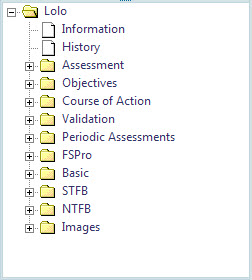
- Select the content to insert.
- Place your cursor in the Text Editor pane (large area on the right side of the Decision Editor page) where you want the content to appear.
- Click the
 Insert WFDSS Content icon to insert the content. (The icon is on the upper left side of the text editor).
Insert WFDSS Content icon to insert the content. (The icon is on the upper left side of the text editor). - Click Save. The content is now part of the decision document.
When you are done editing the decision document content, you can navigate back to the Decision tab to check-in the pending decision.
-----------
Last updated on 9/27/2016 2:15:56 PM.
In This Section |
See Also |
Reference |