Restoring Decision Content to a Previous Version
Incident Owners and Editors create and save previous versions of a decision's content in the decision content database. The WFDSS application creates one or more versions of decision content (by date and time) in the decision content database in order for you retrieve corrupted data and/or rollback and use an earlier content version. You should save decision content often to take advantage of this versioning functionality. Once you publish a decision, all content from previous versions of the decision are deleted from the decision content database; you cannot retrieve this information.
To restore decision content to a previous version:
- From the Incident list, select the incident > click View Information. The Edit Incident Information page appears.
- Review the information under each tab (Information, Objectives, Course of Action, Cost) to ensure that the information is complete and accurate.
- Select the Decisions tab. The Decisions List appears. You should already have a Pending Decision.
- Select the Pending Decision. The Status should read Being Edited.
- If the Status is not Being Edited, click Edit. The Decision Editor page appears.
- Click the Decision tab to exit the Decision Editor page.
- The Status should now read Being Edited.
- Select the Pending Decision, then click View Decision. The Pending Decision page appears.
- View and click Decision Content with a + next to Content. This allows you to review the expanded content.
Figure 1: Decision Content
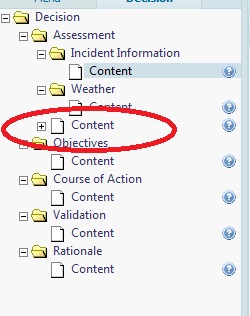
- Select and click a version from the expanded content to view relevant information.
- Review the various versions to select the appropriate version with the correct content and without errors.
- Click Restore.
- Return to the Decision tab and Edit the Pending Decision.
- Continue adding versioned content as needed.
-----------
Last updated on 10/29/2012 1:31:52 PM.
In This Section |
See Also |
Reference |